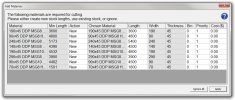Add Materials
The Add Materials window pops up each time an optimisation is run if required materials are missing or disabled in the materials database. It can occur either when an unoptimised file is loaded or when an optimisation is run manually.
The list contains all the materials that are missing for a complete optimisation. For each required material, you can do either of the following by double-clicking the Action field:
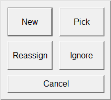
Note: By default, the Actions field is set to "New" for each missing material, or "Pick" for each disabled material. In the latter case, the shortest matching material will be picked.
Click  to exit the window and execute the decisions made for each material in the list.
to exit the window and execute the decisions made for each material in the list.
 New material
New material
If you select  in the Actions field, a new material will be added to the materials database for the corresponding required material.
in the Actions field, a new material will be added to the materials database for the corresponding required material.
The length, bin number, priority and cost of each new material can be edited in the relevant fields.
Note: the following rules apply:The length of the new material must be equal to or higher than the value specified in the Min Length field (by default, it is set to the nearest multiple of
 Reassign a material
Reassign a material
If you select  in the Actions field, a window lets you choose from a list of existing materials that meet the minimum length requirement, regardless of their description, width, thickness and whether enabled or not.
in the Actions field, a window lets you choose from a list of existing materials that meet the minimum length requirement, regardless of their description, width, thickness and whether enabled or not.
Note: the button is greyed out if the materials database does not contain any material that meet the minimum length requirement.
If a chosen material needs to be re-enabled, its priority is automatically changed from "0" to "1". The priority of each reassigned material can be changed to any value above "1".
 Pick a material
Pick a material
If you select  in the Actions field, a window lets you choose from a list of disabled materials that perfectly match the description of the required material.
in the Actions field, a window lets you choose from a list of disabled materials that perfectly match the description of the required material.
Note: A disabled material is a material with a priority set to "0".
The button is greyed out if the materials database does not contain any disabled material that perfectly matches the description of the required material, or if the only matching material has already been picked by default.
The chosen material is automatically re-enabled (its priority is changed from "0" to "1"). A higher priority can be specified for each picked material.
 Ignore materials
Ignore materials
If you select  in the Actions field and click
in the Actions field and click  , a message box will show the number of members that could not be optimised. The Add Materials window will then pop up again the next time an optimisation is run.
, a message box will show the number of members that could not be optimised. The Add Materials window will then pop up again the next time an optimisation is run.
Note: you can click  to quickly ignore all the missing or disabled materials and dismiss the window.
to quickly ignore all the missing or disabled materials and dismiss the window.