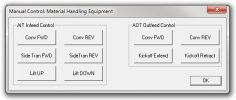Material Handling
The Material Handling window is used to manually control the
 Access
Access
To open the Material Handling window, do the following:
- Access the Manual Mode.
- Click
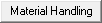 .
.
 Automatic Infeed Table
Automatic Infeed Table
The left section of the window controls the AIT.
Note: The AIT needs to be enabled for these buttons to operate. Make sure the AIT toggle button on the toolbar looks like this: 
|
|
Click once to run the infeed conveyor forward (towards the saw). Click a second time to stop it. |
|
|
Click once to run the infeed conveyor in reverse (away from the saw). Click a second time to stop it. |
|
|
Click once to run the side transfer conveyor forward (towards the infeed conveyor). Click a second time to stop it. |
|
|
Click once to run the side transfer conveyor in reverse (away from the infeed conveyor). Click a second time to stop it. |
|
|
Click to raise the infeed conveyor. |
|
|
Click to lower the infeed conveyor. |
 Outfeed Kickoff Table
Outfeed Kickoff Table
The right section of the window controls the OFK.
|
|
Click once to run the outfeed conveyor forward (away from the saw). Click a second time to stop it. |
|
|
Click once to run the outfeed conveyor in reverse (towards the saw). Click a second time to stop it. |
|
|
Click to extend the kickoff arm on the outfeed conveyor. |
|
|
Click to retract the kickoff arm from the outfeed conveyor. |
 Exit
Exit
To exit the Material Handling, do one of the following:
- Close the Material Handling window.
- Click
 .
.